Setting up Bulk Mailings
One of the best ways to get started with bulk mailing campaigns on PostGrid is with our CSV upload capability on our dashboard, available for sending out letters, postcards, and cheques.
In this guide, we will look at how we have to structure our CSVs and how to get specify merge variables with your templates.
For help with templates and setting up your mail, please have a look at our other guides and documentation.
Getting your file
A CSV (comma-separated values) file is simply one way of saving a spreadsheet or any data that can be stored in a table.
If you are comfortable working with popular spreadsheet softwares such as Microsoft Excel or Google Sheets, then the best way to generate your CSV files is to simply populate a spreadsheet and either save or download the file in the CSV format.
For an example of a CSV file that works with PostGrid, you can check out this file for letters and postcards and this file for cheques.
The Essential Columns
The goal with the CSV upload tool is a way to quickly specify the contact details of each of the recipients you intend to mail to.
While you can add many columns to your CSV to account for personal details and tagging your contacts, you can get by with just a few details included.
The most important details to include are just those which concern deliverability - recipient names and address details.
Below is a snapshot of a spreadsheet which inputs the basic details to create a contact, and note the exact names of each column.

In the above image, we can also find a few interesting ways these details can be specified.
Regarding the contact name, we see that we can use either a first and last name, just a first name, or just a company name.
Each of these details is sufficient to specify who the recipient is. Next, we also have the address details.
Note that not all columns have to be filled out and the first contact specifies everything on the first line.
An important note if you would like to place the full address into the column Address, you must then avoid adding details to the other address columns for that contact.
Cheques
Also for cheques, there are a few other details needed to be specified. These extra columns are to be placed onto the cheque and are Amount, Memo, and Cheque Number.
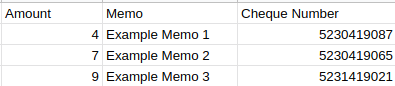
The values for amount are represented in terms of the currency of the bank account used for the bulk mailing.
Other Contact Detail Columns
Along with these necessary columns, there are a few other columns which go directly into the created contact.
These are usually extra details such as phone numbers, emails, and job titles. Below is an excerpt from a CSV with all the available additional fields.

Any other columns added besides the ones discussed here will be added as metadata to the resulting contacts and used in merge variables as discussed below.
Merge Variables
If you are using our template system, you may be looking to include personal details, coupon codes, and more with your mailings.
Fortunately, specifying the details of these merge variables is quick and simple with PostGrid's bulk mailing feature.
Default Merge Variables
For some merge variables, such as the ones discussed above, how they are specified in your template and how they are specified in your CSV will look very different.
For example, if you wanted to add a personal greeting, your template would include something like
Hello {{to.firstName}}
while your spreadsheet would leave this detail in the column titled First Name.
Don't worry too much about the to and the dot in the merge variable here, this is just a way of allowing you to include contact details from either the recipient with to or from the sender with from, i.e., from.firstName to include the sender's first name in the mailing.
Here's the full table of default merge variables and how they are represented in the template compared to how they are specified in the spreadsheet.
| CSV Header | Merge Variable |
|---|---|
| First Name | to.firstName |
| Last Name | to.lastName |
| Company Name | to.companyName |
to.email | |
| Phone Number | to.phoneNumber |
| Job Title | to.jobTitle |
Also, you may include address details in with your mailings.
Keep in mind that these will be the corrected addresses with single line addresses parsed down into their components.
| CSV Header | Merge Variable |
|---|---|
| Address | to.addressLine1 |
| Address 2 | to.addressLine2 |
| City | to.city |
| Province or State | to.provinceOrState |
| Postal or Zip | to.postalOrZip |
| Country Code | to.countryCode* |
* You may include the name of the country itself with to.country.
Custom Merge Variables
With PostGrid's merge variable system, for the most flexibility you can also add in your own custom merge variables for personalized codes, logos, and more.
To cover a basic use case, let's pretend that we want to include a personal code for each recipient.
We can include this somewhere in the text on our template as {{Personal Code}}.
From here, we simply just have to add a column to our CSV name Personal Code.
Custom merge variables work quite simply as all you need to do is match the merge variable in the template exactly to the name of the column you will be pulling the values from.
