Introduction
PostGrid's Bulk Address Verification tool lets you verify and standardize addresses in order to ensure deliverability and eliminate duplicates. It also appends missing information and corrects invalid information where possible.
In order to use our bulk verification tool, you can sign up to our address verification platform here, where you can clean up to 100 addresses for free.
Getting Started
After you have signed up and logged into our platform, you can head over to the dashboard to access the bulk verification tool.
Prepare Your File
You can prepare your file for upload by ensuring that it has no completely empty lines and for best results,
make sure to include a column with the country of the address (preferably the country code, e.g. US for United States, CA for Canada).
You can download a sample file [here](https://pg-prod-bucket 1.s3.amazonaws.com/assets/sample_bulk_csv.csv).

Note that you can have any number of additional columns in your data. These will be left as-is in the output.
Upload Your File
Once your file is ready, you can head over to the bulk verification tool and click on upload.
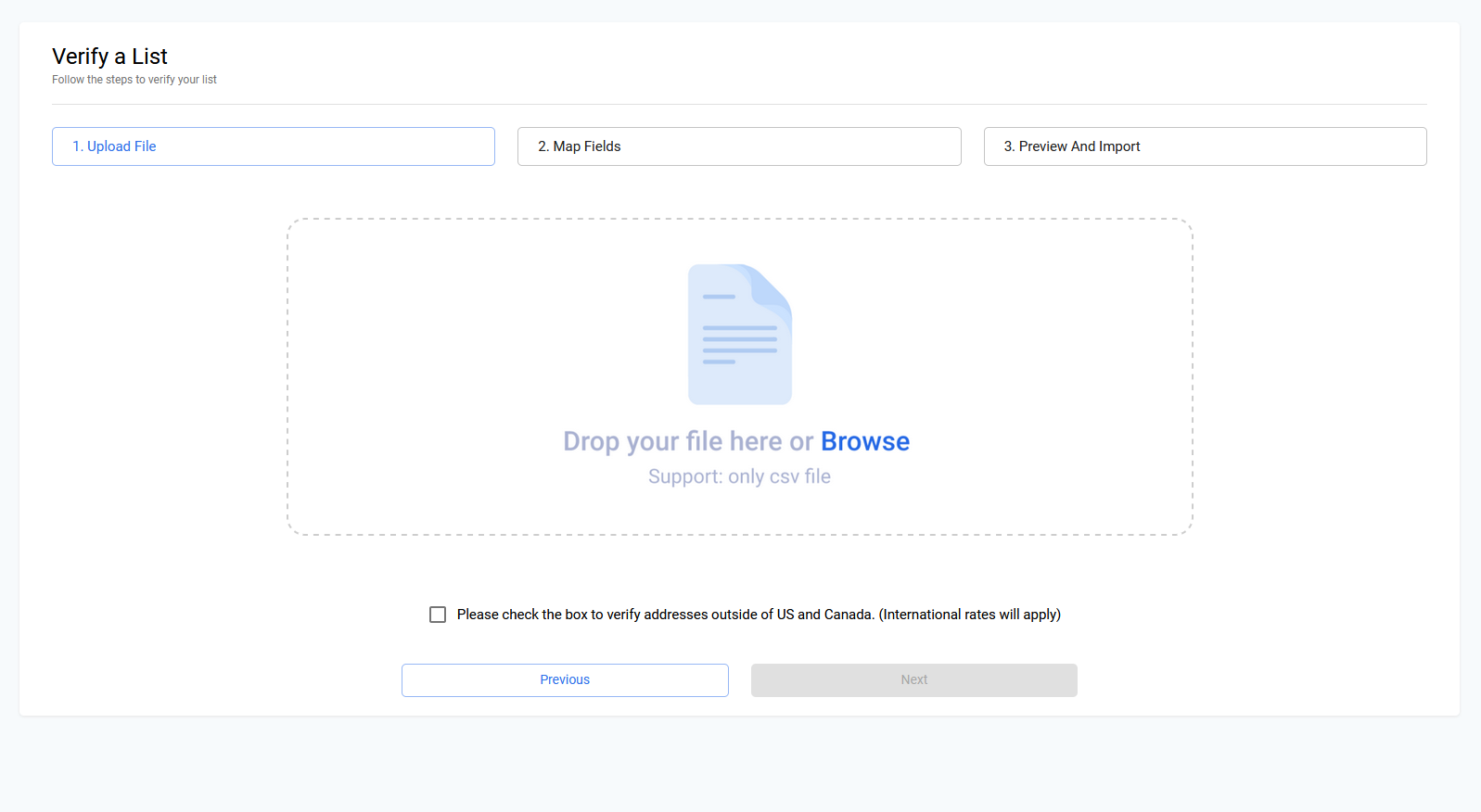
If your file contains international addresses (outside of US & Canada), then you can check the international address checkbox in order to ensure they are processed correctly. Note that different rates apply for international verification.
Map Columns to Fields
Once you have uploaded your file, you can click "next" to map the columns in your CSV file to fields that PostGrid understands.
In the case of the sample file, our "Address" column corresponds to "Address Line 1", "Address 2" corresponds to "Address Line 2", etc. This differs depending on your CSV file, but for the best results we should map as many fields as possible.
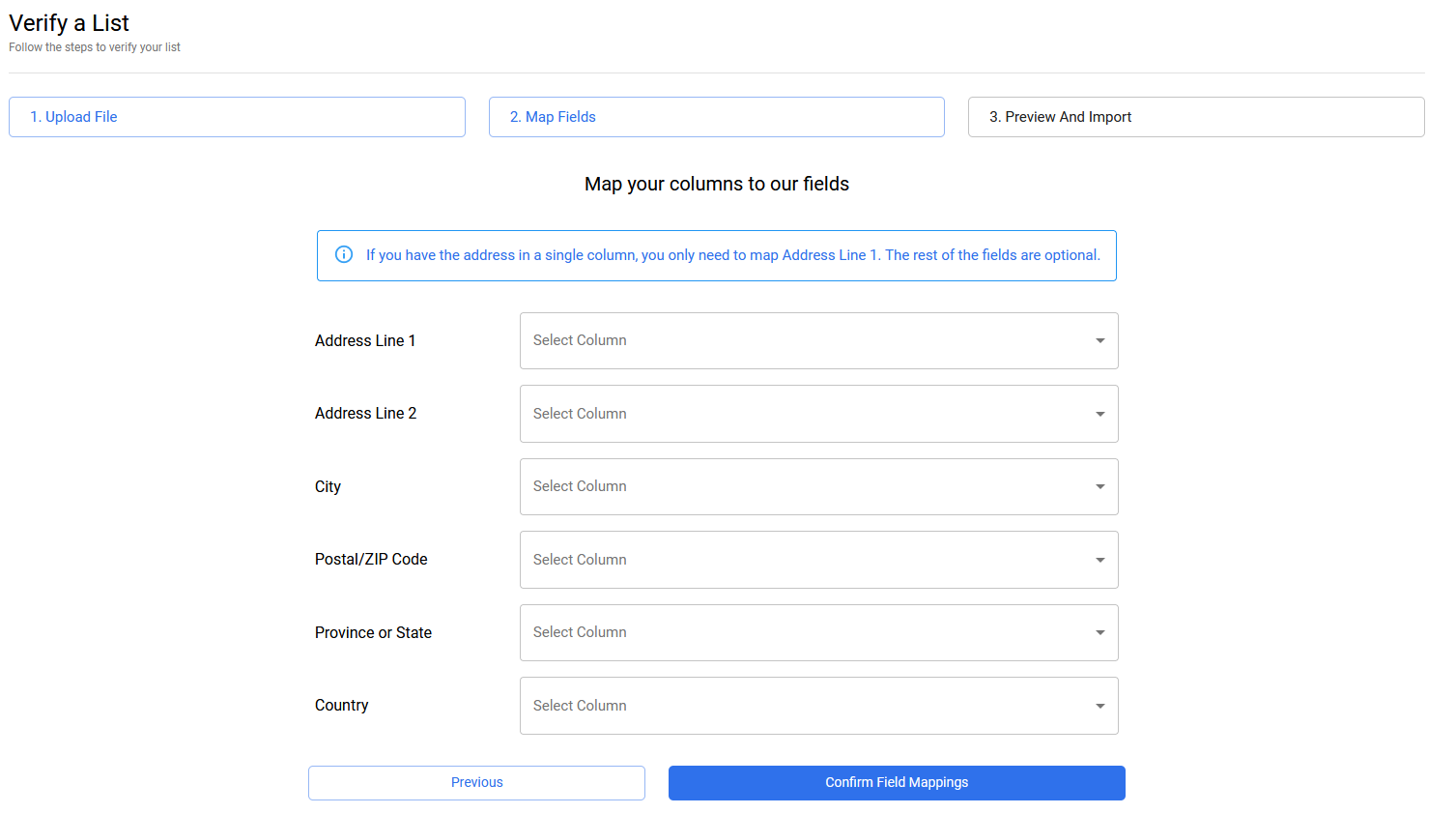
Suppose your addresses were not broken down into multiple columns. For example, rather than a Address/City/State column you just had an Address column. In that case, you would just map "Address Line 1" and leave the rest of the mappings blank. PostGrid will automatically recognize the different parts of the address in that case.
Confirm Your Upload
Once you have mapped your fields, you can click "Confirm Field Mappings" to proceed to the final step.
Here you will be presented with a summary of your file along with the total cost of processing. Note that the first 100 addresses are free, and we only charge for additional addresses on top of that. The more addresses you have, the lower the pricing.
You can also contact us to discuss pricing for more than 100K addresses.
You can click "Confirm" in order to complete your upload, and your file will begin processing immediately.
Depending on how many addresses you have, the processing will be completed within a few seconds to a few minutes, and you will receive an email once it's completed.
If the file fails to process for any reason, you will not be charged.
View Details
You can view a summary of the processing by clicking the "View Details" button.
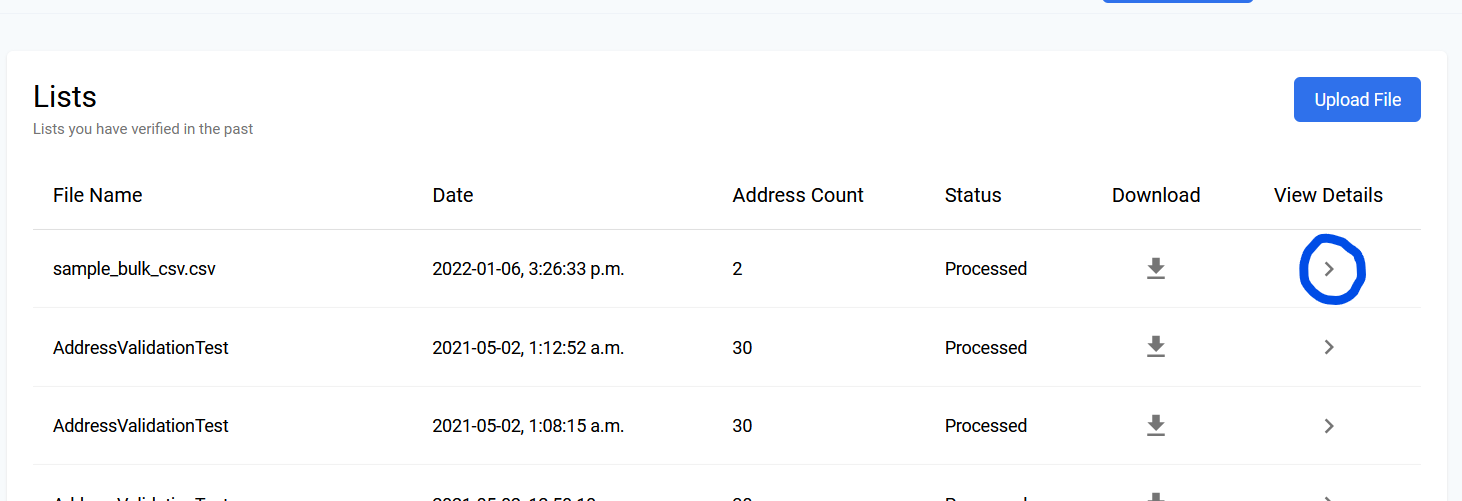
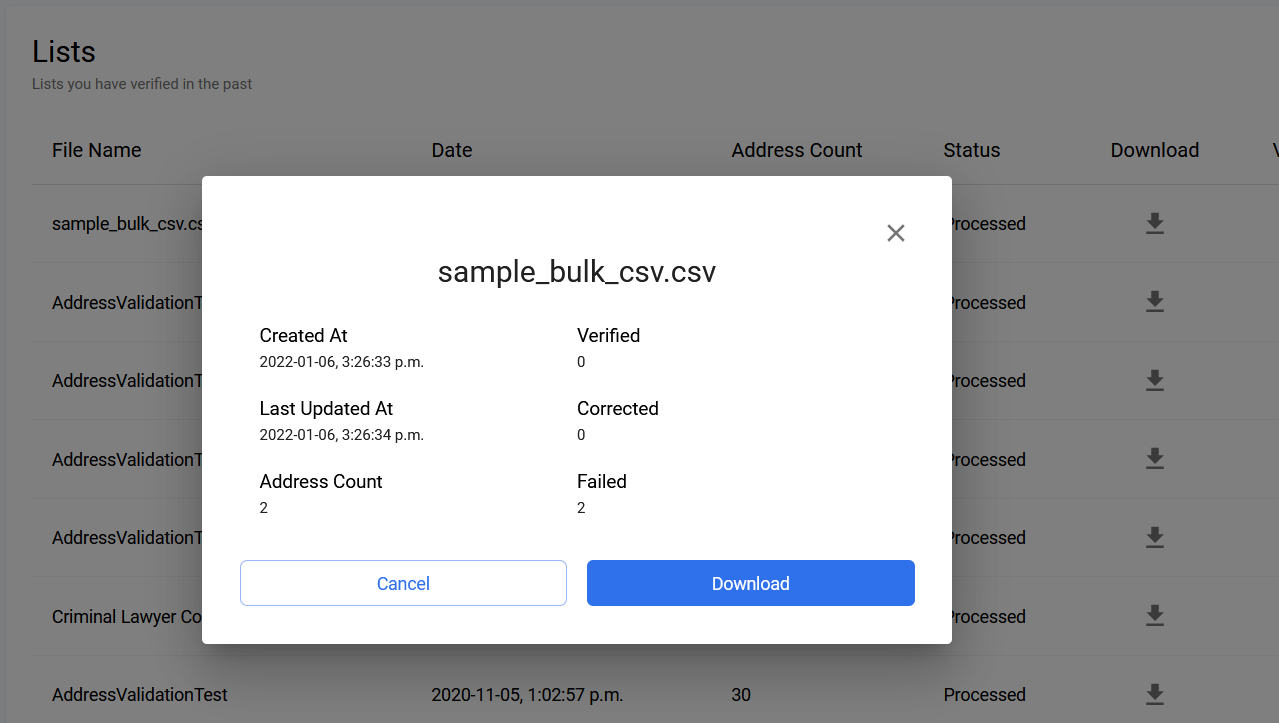
This shows a summary of how many addresses were correct as-is (verified), how many we were able to fix in order to make deliverable (corrected) and how many could not be fixed or matched to an address in any postal database (failed).
Download The Result
Once the file is processed, you can download the output file. We can see that the output file retains the columns in the input file, but updates the rows after processing the addresses.

In this case, we see that it corrected both of the addresses we provided in accordance with postal standards. We can see that by looking at the (new) PG_STATUS column that was added. There are also additional columns like PG_CORRECTIONS which provide information about what was incorrect about the original address.
