Make
Overview
This guide provides step-by-step instructions on using PostGrid’s pre-built Modules for Make.com. The integration allows you to automate mailing workflows, including sending Letters, Postcards, Self-Mailers, and running Address Verification directly within a Make scenario
Requirments
- PostGrid API credentials (Test and Live API Keys).
- Make.com account
- Access to your data source, such as Google Sheets, Hubspot, Salesforce, etc.
Adding PostGrid to Make Scenario
Log in to your Make.com account, and click on Create a new scenario.
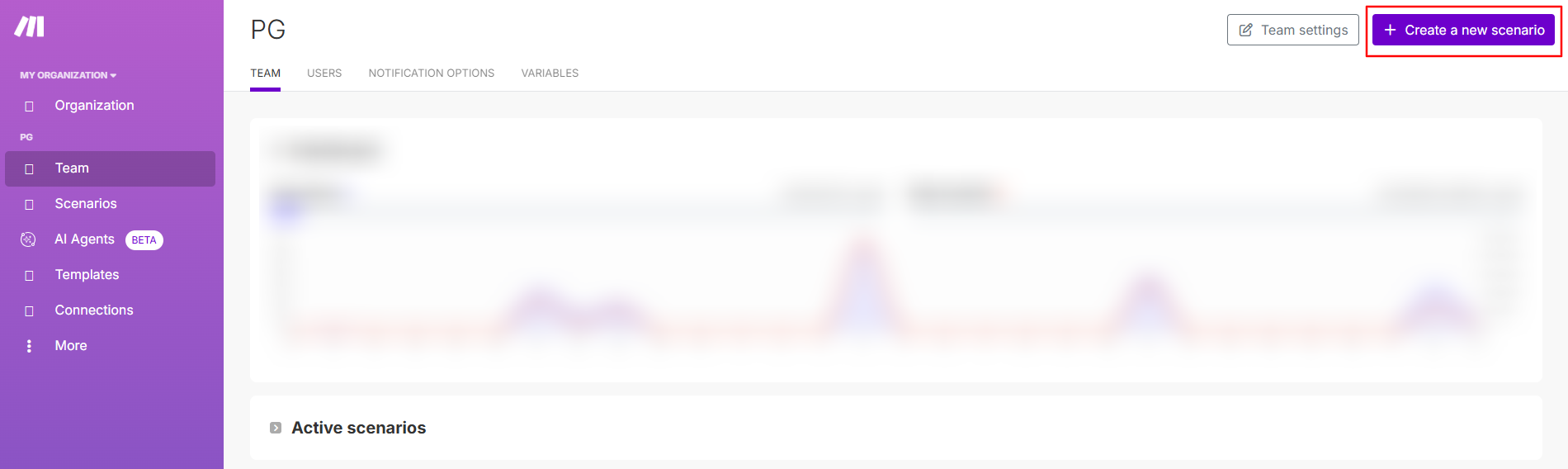
Search for PostGrid and select it.
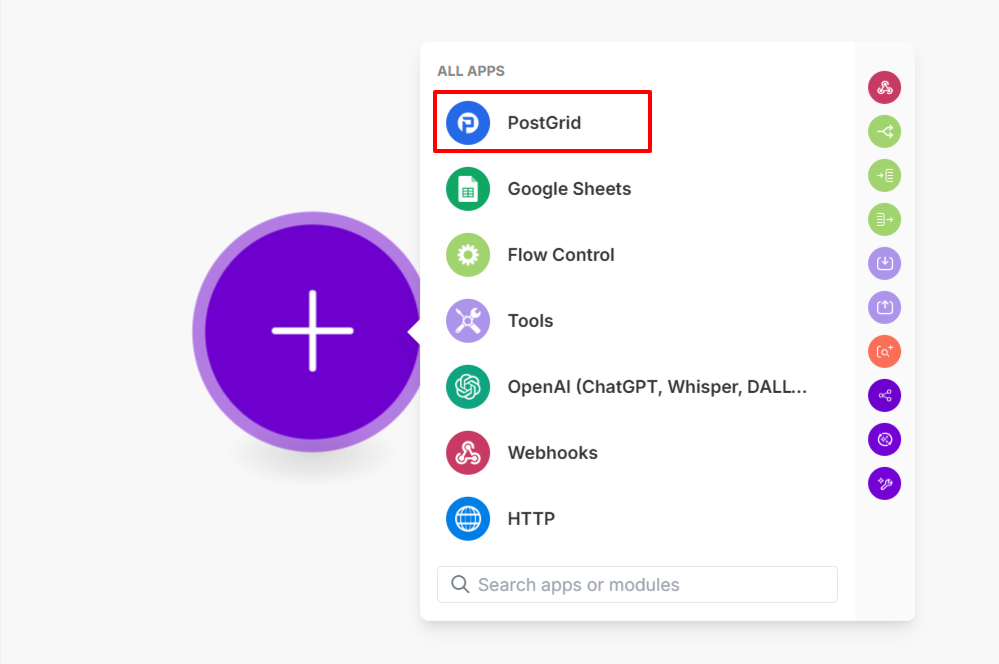
Choose one of the available actions
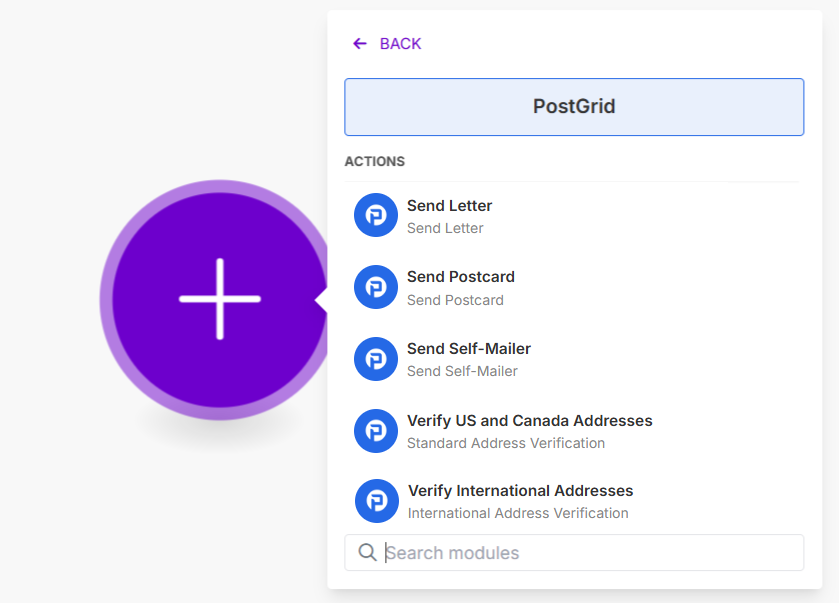
Connecting to PostGrid
For any action, the first step is to connect your PostGrid account by creating a connection with your API Key. You can use either your Test or Live API Key.
You can learn more about where you can find your API keys in PostGrid here
It's recommended to start with your Test API Key. Once you confirm your scenario works as expected, switch to your Live API Key.
Updated 3 months ago
