Send Postcard
If you selected Postcard as your Message Format, Step 3 will appear in one of the following variations, depending on the chosen Design Format of HTML, PDF, or Existing Template.
Message Setting
To personalize your postcard using Merge Variables, ensure that each variable field is added to the PostGrid_Contact_Data Data Extension using the exact names used in your template. These values will be automatically populated in the final postcard for each recipient.
HTML
For HTML, fill in the required fields like Description, Mailing Class, and HTML Code for front and back and selecting a Size for the postcard.
You have the option to place your order with Express Delivery too.
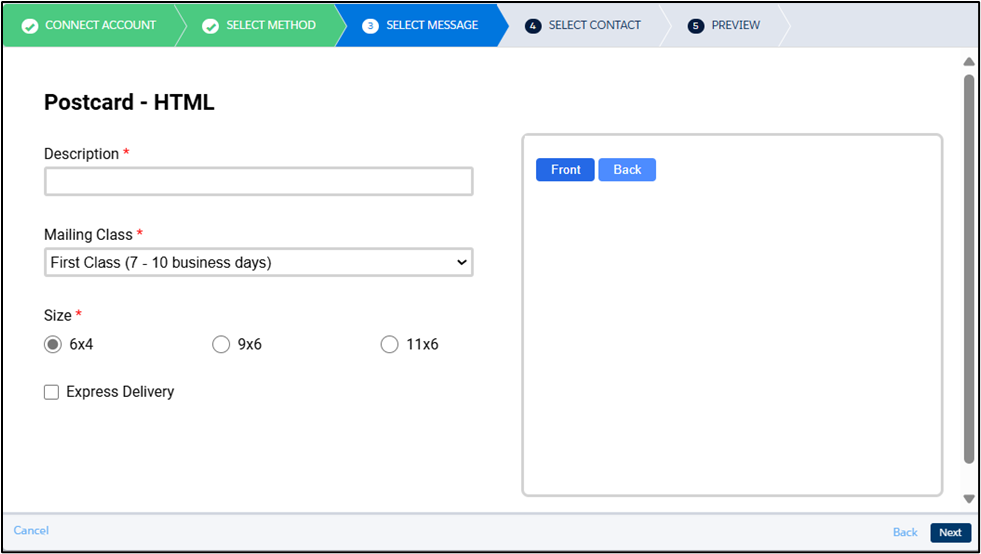
PDF
For PDF, fill in the required fields like Description, Mailing Class, and PDF URL which should be publicly accessible, and selecting a Size for the postcard.
Ensure that the dimensions of the PDF file match the selected Size; otherwise, an error message will be displayed on the next screen.
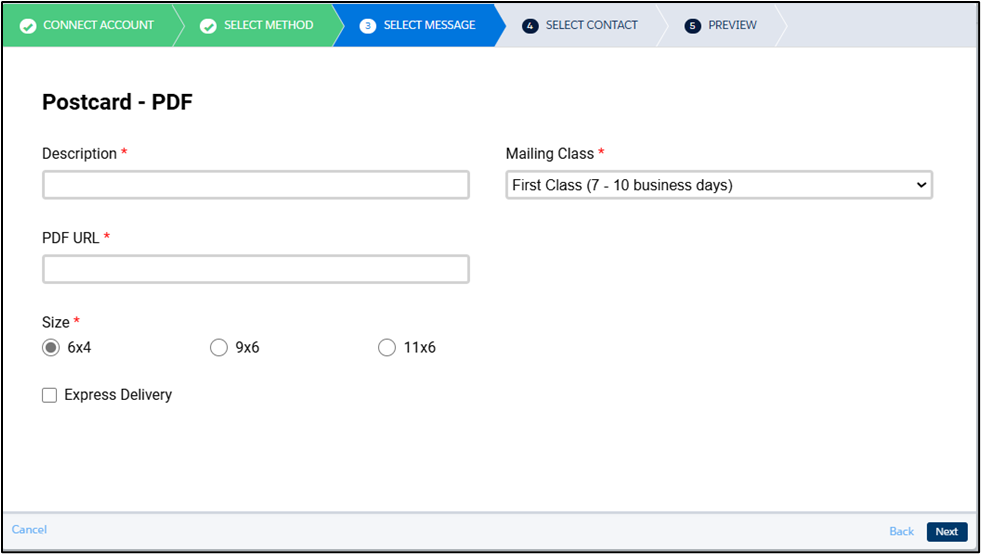
Existing Template
For Existing Template, fill in the required fields like Description, Mailing Class, and Front Template and Back Template, and selecting a Size for the postcard
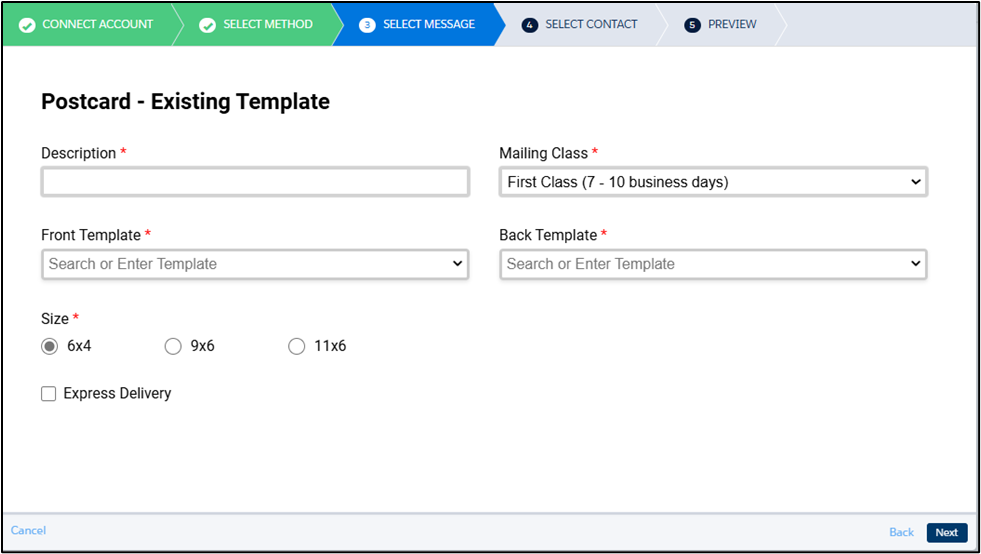
Contact Setting
In Step 4, map the Recipient Contact fields from your Salesforce Marketing Cloud Data Extension to the appropriate fields in PostGrid. This ensures your campaign is personalized with the correct recipient details.
For the Sender Contact, you can either select an existing contact or create a new one as needed. Once mapping is complete, click Next to proceed.
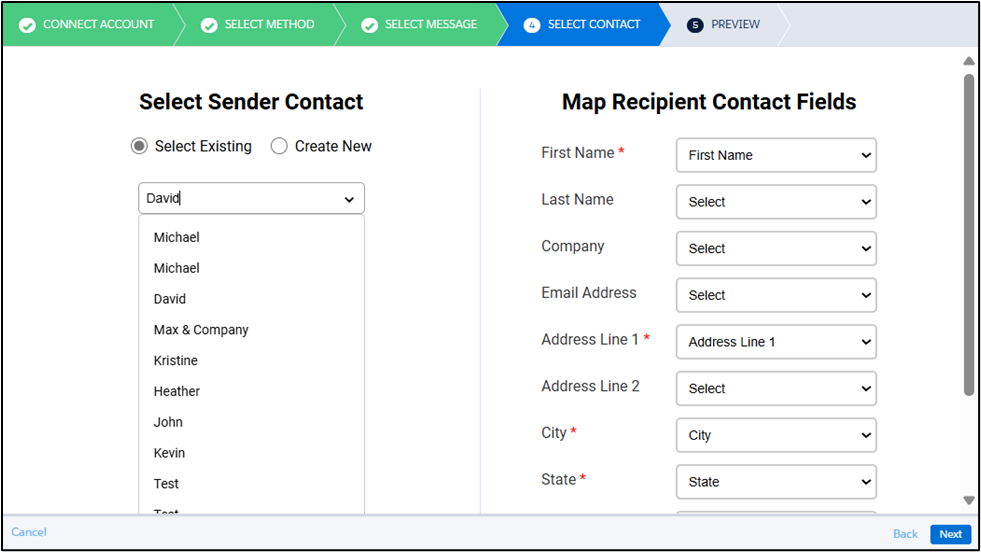
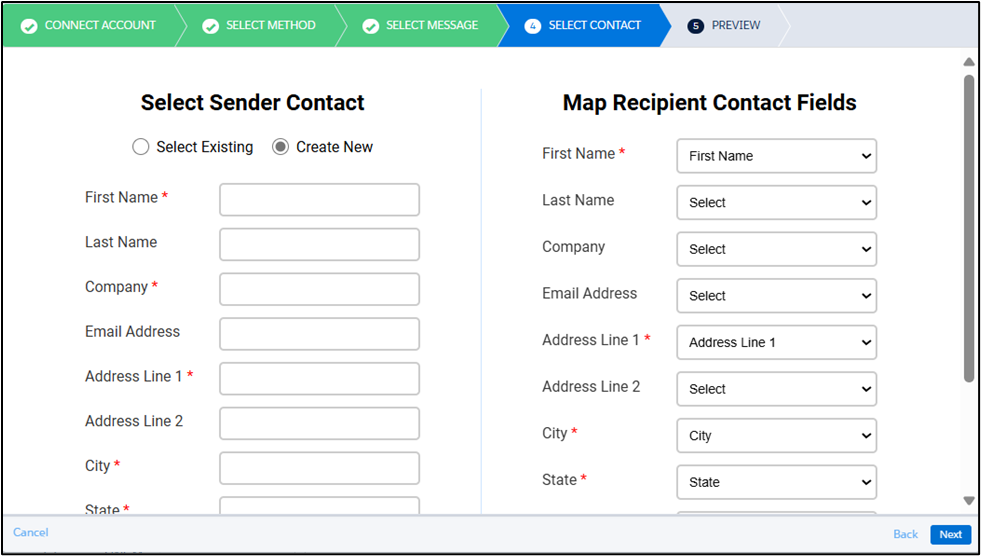
Preview
In Step 5, you can see a test preview of your order. Click on the Show Preview button to preview the screen.
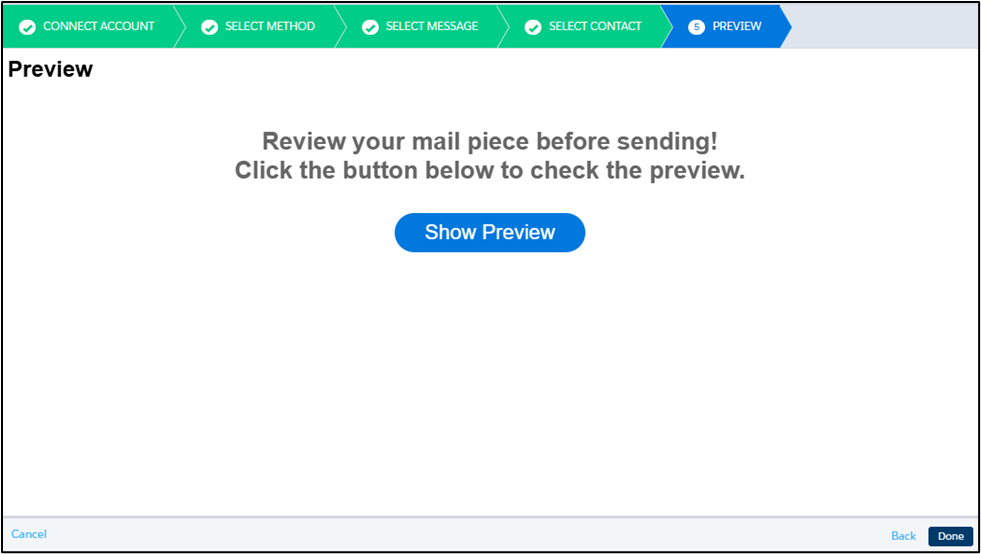
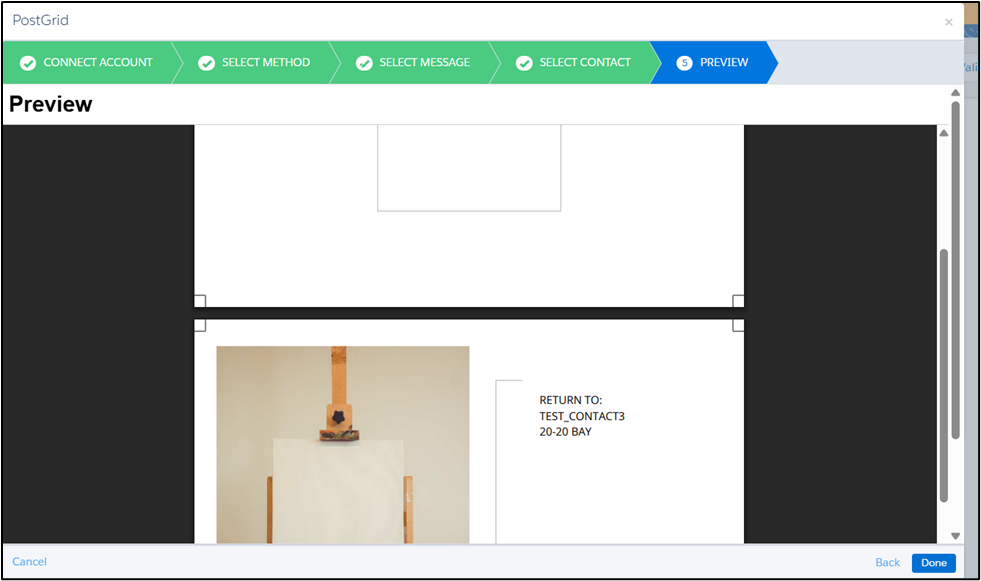
Please note that the values shown in the preview are placeholder data and are for display purposes only. The final mailings will be populated with actual values from the contact records in your Data Extension.
Updated 4 months ago
