Sub-Organizations Setup
Sub-organizations allow you to create isolated PostGrid accounts under your main account (parent organization). Each sub-organization has its own users and resources, operating independently from others.
This setup is ideal for separating departments or even reselling PostGrid entirely.
To get access to this feature, fill out this form, or contact our Sales Team at [email protected].
Managing Sub-Organizations
You can create sub-organizations in two ways:
- Public Signups: share a link that allows anyone to register a new sub-organization under your account.
- Manual Creation: add a sub-organization directly from your dashboard by entering its details.
Enabling Public Signups
Public signups let users create their own sub-organization under your account using a shared registration link.
This feature is available only upon request. To get access to this feature, fill out this form, or contact our Sales Team at [email protected].
First, navigate to Settings page under the Sub-Organizations menu.
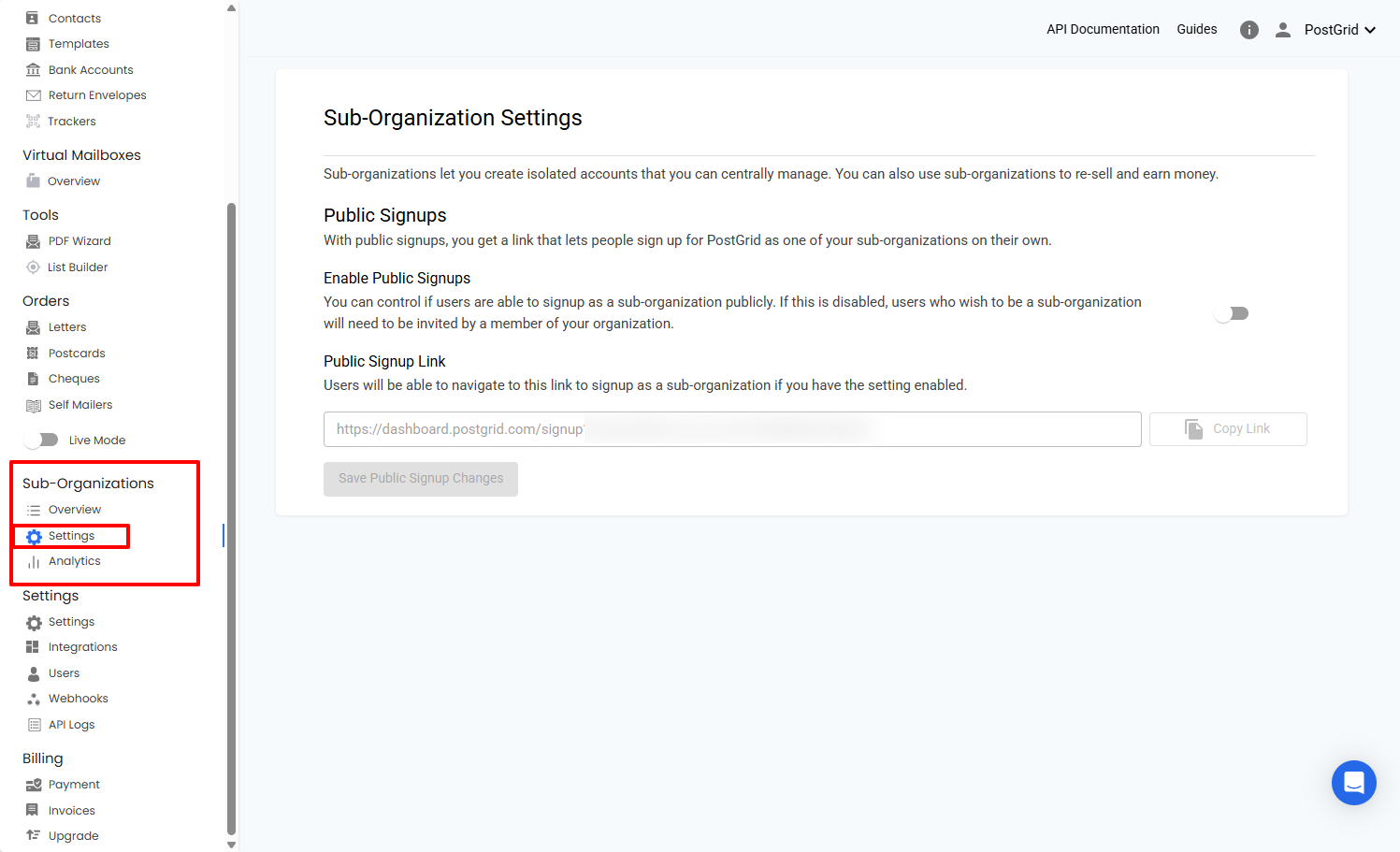
Toggle Enable Public Signups to on and save the changes. Once enabled, you can click on Copy Link button and share the URL.
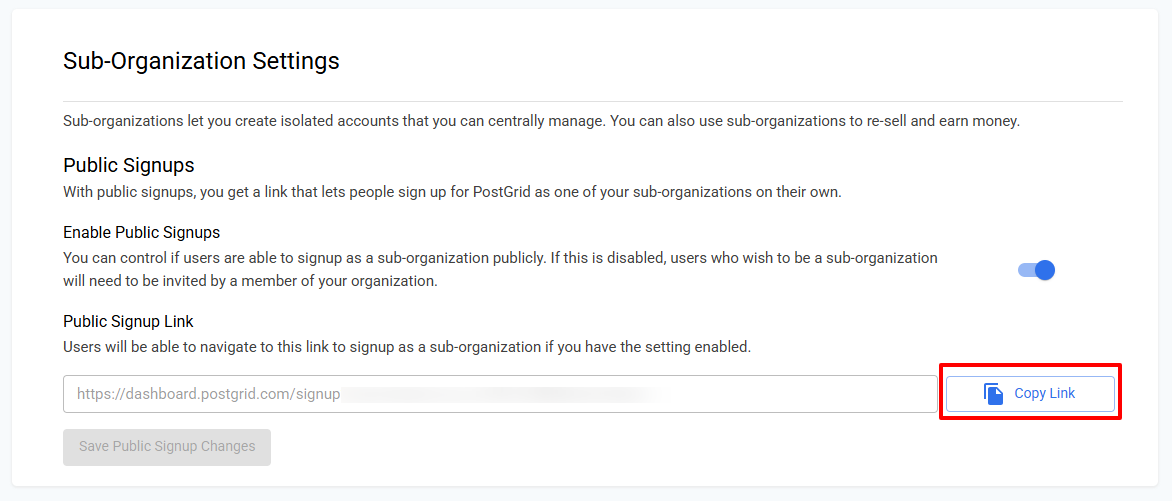
You can disable the toggle anytime to deactivate the link and prevent any further public signups.
Each account has a maximum number of sub-organizations limit set by PostGrid.
If your account reaches this limit, the link will be disabled and any new user attempting to sign up using the link will recieve an error message indicating that the limit has been reached.
Manually Create Sub-organizations
You can also add sub-organizations directly from your dashboard.
First, navigate to Overview page under the Sub-Organizations menu. Click on the Create Sub-Organization button.
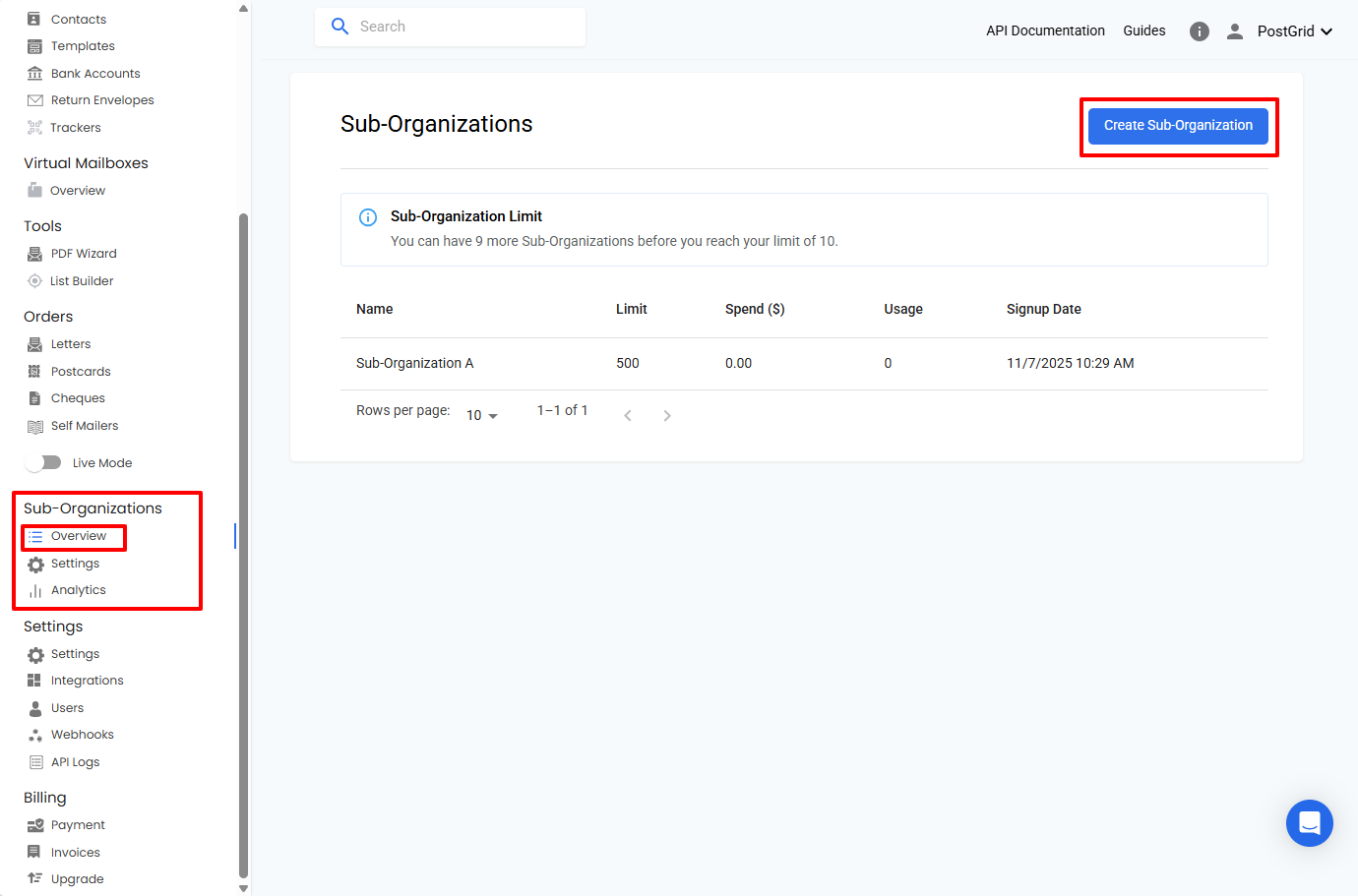
On the Create Sub-Organization page, you'll need to provide two sets of details:
Organization Details
- Company Name (required)
- Country (required)
Primary User Details
- Name (required)
- Email (required)
- Password (required)
- Confirm Password (required)
- Phone Number (optional)
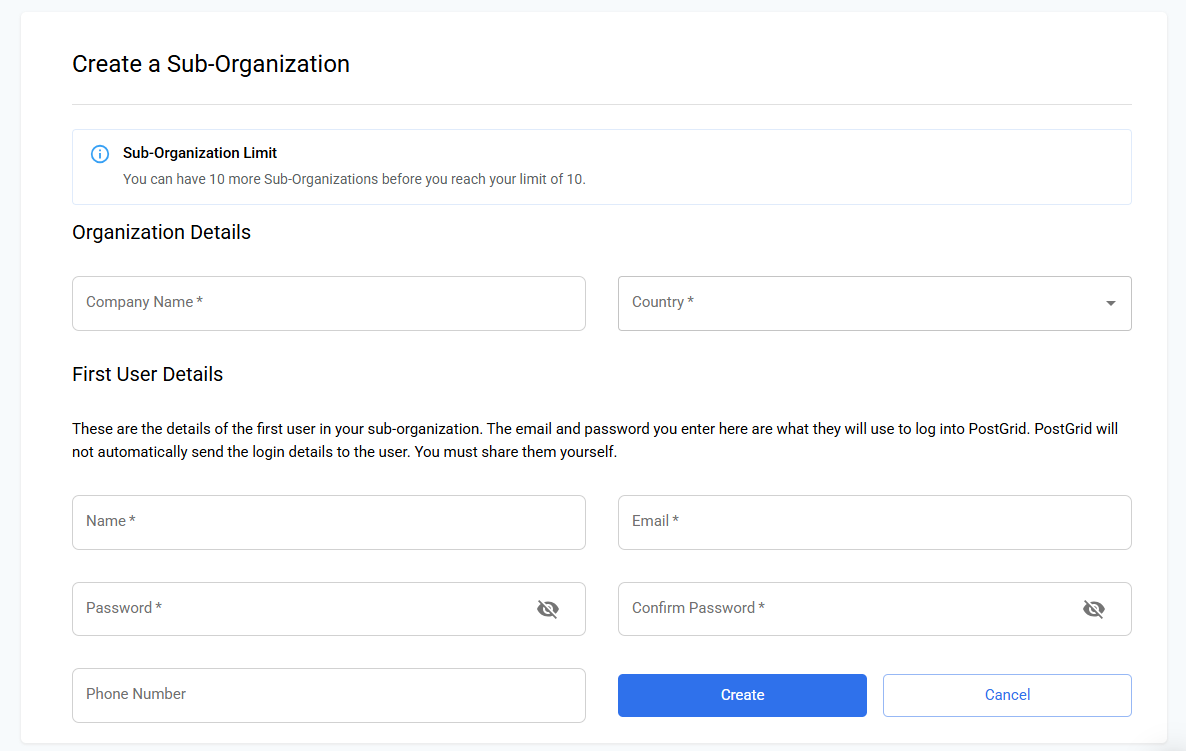
Important: PostGrid does not send login credentials to the sub-organization user automatically.
The parent organization must manually share the email and password with the sub-organization’s primary user after account creation.
Each account has a maximum number of sub-organizations limit set by PostGrid.
If your account reaches this limit, a message will appear stating that you cannot create any more sub-organizations as you have reached your limit.
Billing Setup for Sub-Organizations
PostGrid supports two billing models for sub-organizations:
- Centralized Billing
- Individualized Billing
This determines how usage, charges, and invoices are managed across your parent and sub-organizations.
Centralized Billing
Under the Centralized billing model, all charges for mailings sent by both the parent and its sub-organizations are billed through the parent account. This means:
- Only the parent organization needs to have a payment method on file.
- Sub-organizations automatically inherit billing access to Live Mode and can send mailings via PostGrid without entering their own payment information.
- The parent organization is billed for all mailings, API calls, and add-ons used by its sub-organizations.
- Sub-organizations do not have access to billing settings or invoices.
This setup is the default billing configuration for all new parent organizations. This is ideal when you want to control costs centrally or offer PostGrid as a managed service.
Individualized Billing
Under the Individualized billing model, each sub-organization manages its own billing and payment method independently. This means:
- Each sub-organization can add and manage its own payment method.
- Invoices and payment history are separate for each sub-organization.
- Sub-organizations are billed directly for the mailings they send.
The parent organization retains visibility into sub-organization activity but is not responsible for payments. This setup is especially useful for resellers or white-label partners, allowing them to onboard users as sub-organizations with independent billing.
This feature is available only upon request. To get access to this feature, fill out this form, or contact our Sales Team at [email protected].
Individualized Billing setup
Once you have access to the feature, as a parent organization, you need to create a Stripe Connect account, which links to PostGrid. To get started, click on Switch To Individualized Billing, and go through Stripe's onboarding process for setting up a connected account.
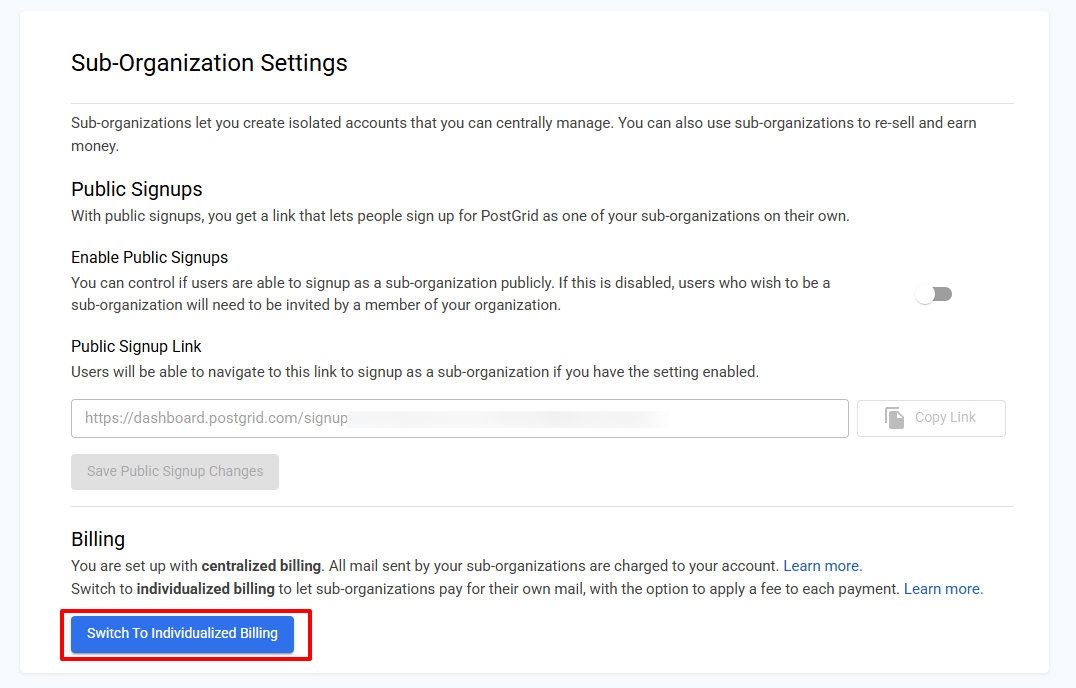
Once your Stripe Connect account is setup, you can modify the Stripe checkout branding that is presented to your sub-organizations. You can modify your icon on Stripe checkout pages, brand colour, and more details in this here.
After your Stripe Connect onboarding is complete, any sub-organization that sets up a payment method through the PostGrid dashboard will do so on behalf of your Stripe Connect account. Your configured branding will automatically appear on the payment setup page and be associated with your Stripe account.
As the parent organization, you can also earn a percentage of those payments through a configurable fee percentage. Once your Stripe Connect onboarding is complete, you’ll gain access to define this fee percentage directly in your dashboard.
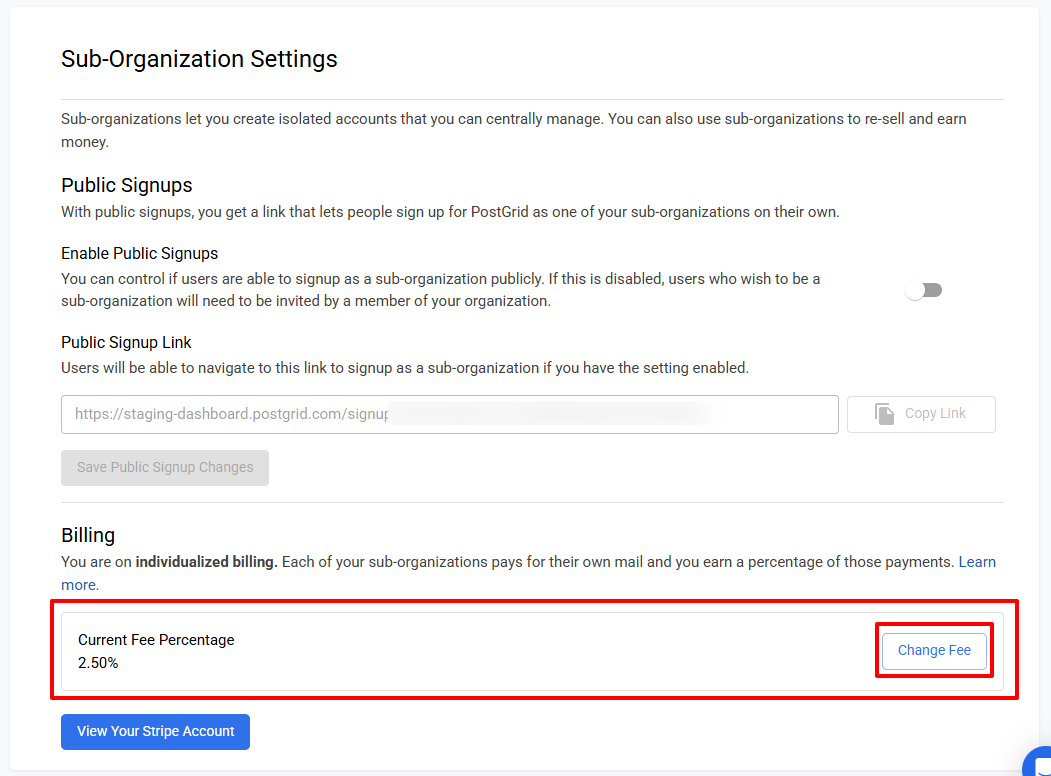
You can click View Your Stripe Account to open your connected Stripe dashboard. From there, you can review payment activity, payouts, and branding settings related to your connected account.
We also support use cases where sub-organizations pay for their own mailings without requiring you to setup Stripe Connect. However, this option disables features like revenue sharing and custom branding (e.g., your logo on invoices or payment setup pages). If you wish to enable this configuration, please fill out this form, or contact our Sales Team at [email protected].
Also if you'd like to switch from individualized billing to centralized, please fill out this form, or contact our Sales Team at [email protected].
Updated about 2 months ago
